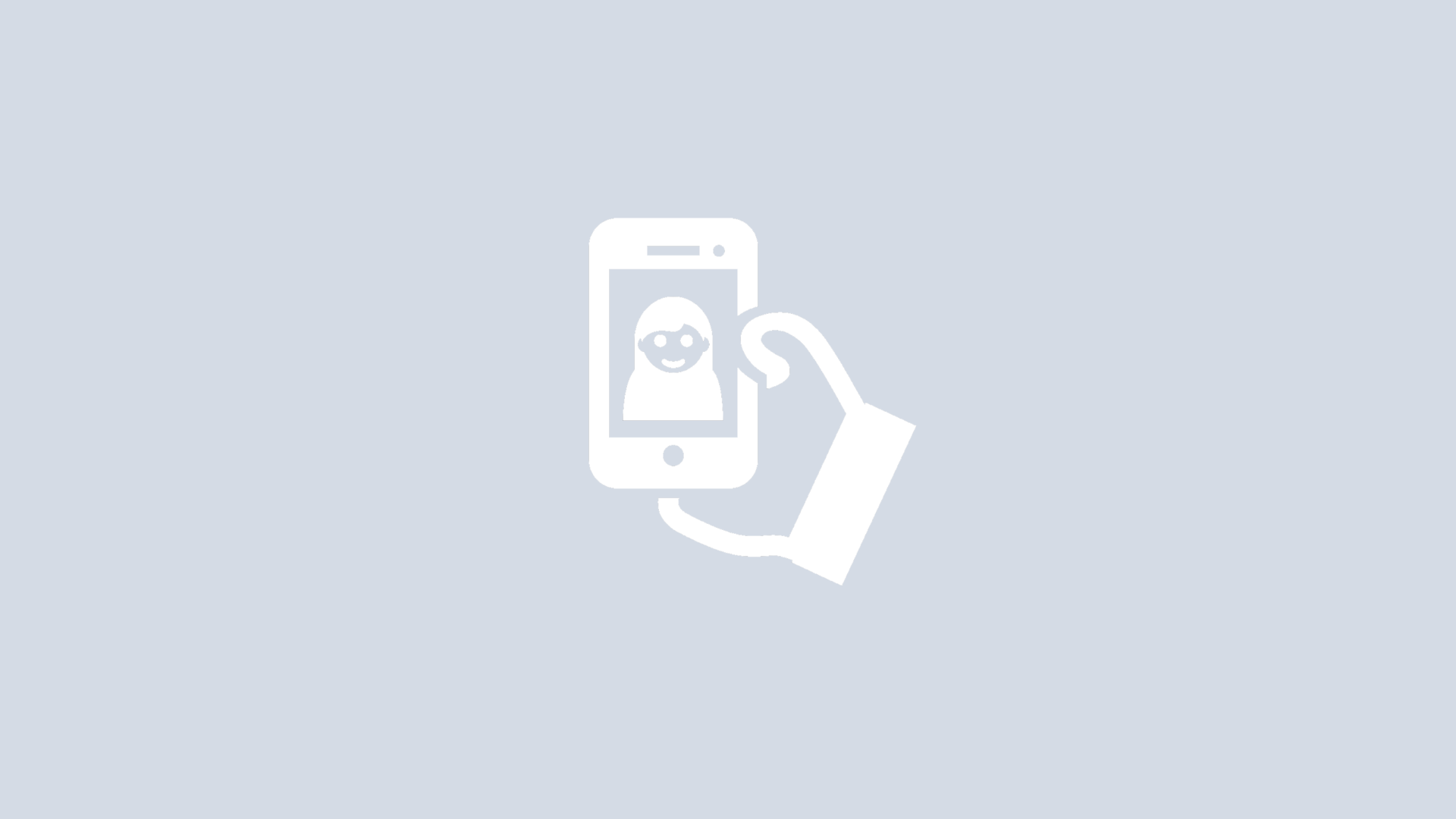
Group selfie for Facetime concept.
This project is a way for two people on a Facetime call, in two far away locations, to take a selfie together as if they were in the same place.
Roles: Designer (Solo project)
Timeline: 2 hours
Context: Design Challenge
The goal of this project was to develop a new feature for Apple’s Facetime to allow users who are Facetiming each other to take a photo together as though they were in the same location while following Apple’s design language as closely as possible.
I first looked at other apps that have similar functionality and modeled the behavior off of what makes them successful. Then, I designed a process flow for how the system would behave, wireframed it, then designed the system in Adobe Photoshop and Adobe Illustrator.
Tools: pencil, paper, Adobe Photoshop, Adobe Illustrator
Users
The users of this feature will predominantly be younger users who are more technologically literate. These users are familiar with similar operations in other applications such as Snapchat.
Features
Allow users to take a selfie with a combined background
Save and edit the image
Feel connected with their friends despite the distance
User Considerations
The new group selfie should not overwhelm the screen by adding many buttons - the Facetime process should remain as undisturbed as possible from how it currently is.
The process should feel natural for users who are used to other apps with similar image-editing capabilities.
For users who have not taken a group selfie, the process should be easy to learn with simple on-screen instructions.
Sketches
Iterations
I decided between these two icons for symbolizing a group selfie. I decided to use the bottom icon after asking a few people’s opinions. Users explained that the bottom icon was less busy and more clear at the size it would appear on the phone screen.
I decided between these two instructions because I wanted to make sure that the instructions were clear. I went with “outline” rather than “cut out” because it was more clear in explaining the separation process.
Screens
Screen 1.
This is the screen that a user sees when Facetiming.
Screen 2.
The user taps the circle button and these two options pop out. The top button takes a screenshot of the phone and the right button takes a group selfie.
Screen 3.
The first instruction to outline the other person (named Mark) appear on screen. The user uses his or her finger to trace around their friend. The area that is kept is not darkened.
Screen 4.
The user then outlines him or herself. Similarly to before, the area that is kept is the area that is not darkened.
Screen 5.
The Facetime app combined the two users into one single view with the background of one the user who selected take the group selfie.
Screen 6.
Now users can decide to save the group selfie to camera role, edit the selfie, or retake the image.











